Restrict access for individual contributors
Define permissions and user level access, enabling you to collaborate across your organization with full confidentiality.
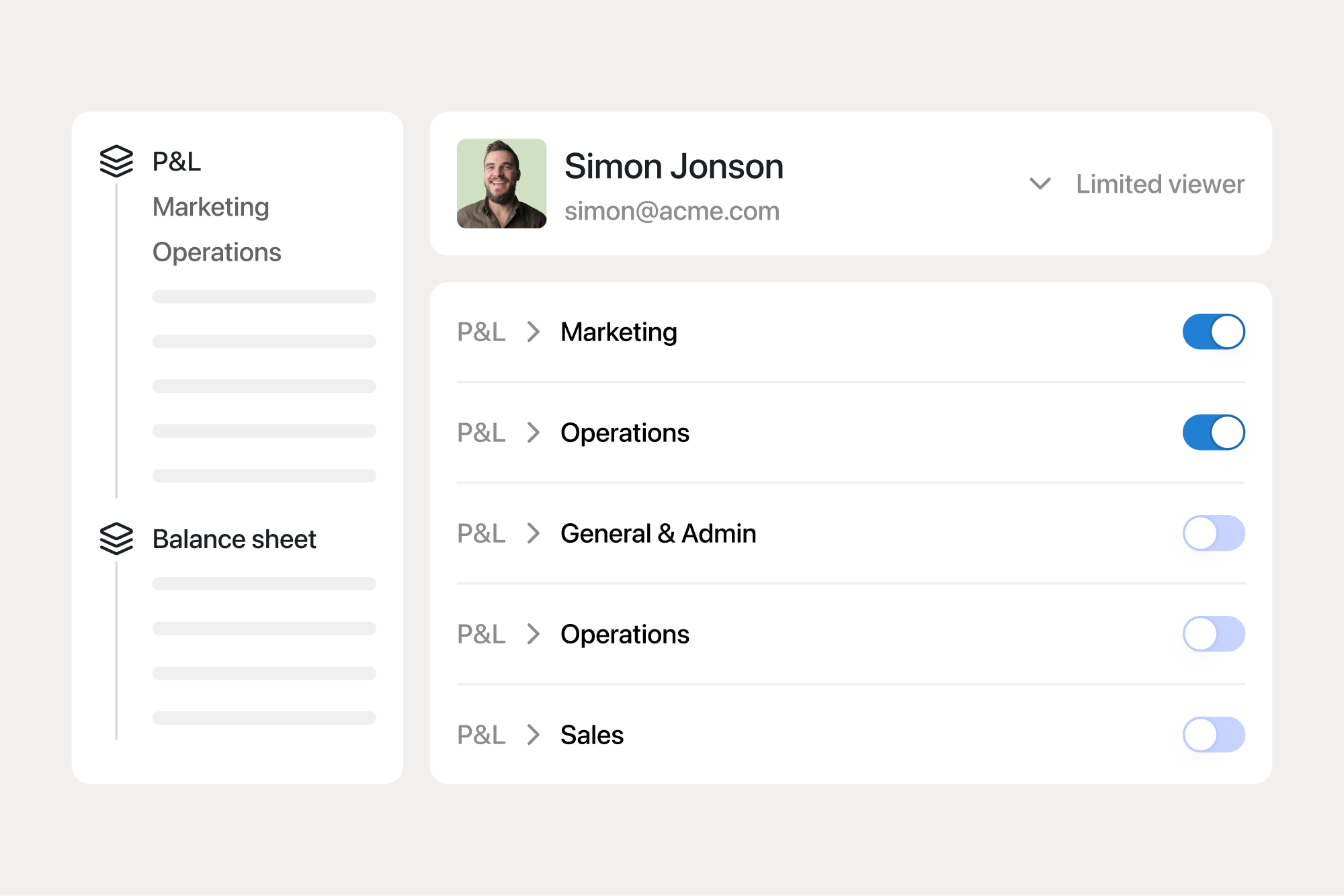
Avoid accidental changes or information leaks
Financial models are mission-critical and usually contain sensitive information. With Francis, you can implement confidentiality and editing controls.
Define permissions and access per user
Define permissions
Ensure that only select users can make direct changes by assigning users with roles appropriate to their involvement.
Limit user access
Follow a least privilege principle and only share parts of your model that are relevant to each contributor.
Gather stakeholder input
With limited access, have contributors enter input for financial plans directly in Francis.
Approval flows
Create workflows to ensure critical changea aren't made to your model without approval.

Jens Christensen, Chief Financial Officer at Evosep
Define permissions
Select between roles Owner, Admin, Editor, Viewer and Limited viewer. Assign roles based on involvement in the planning process. Use viewer roles to avoid unintended changes.
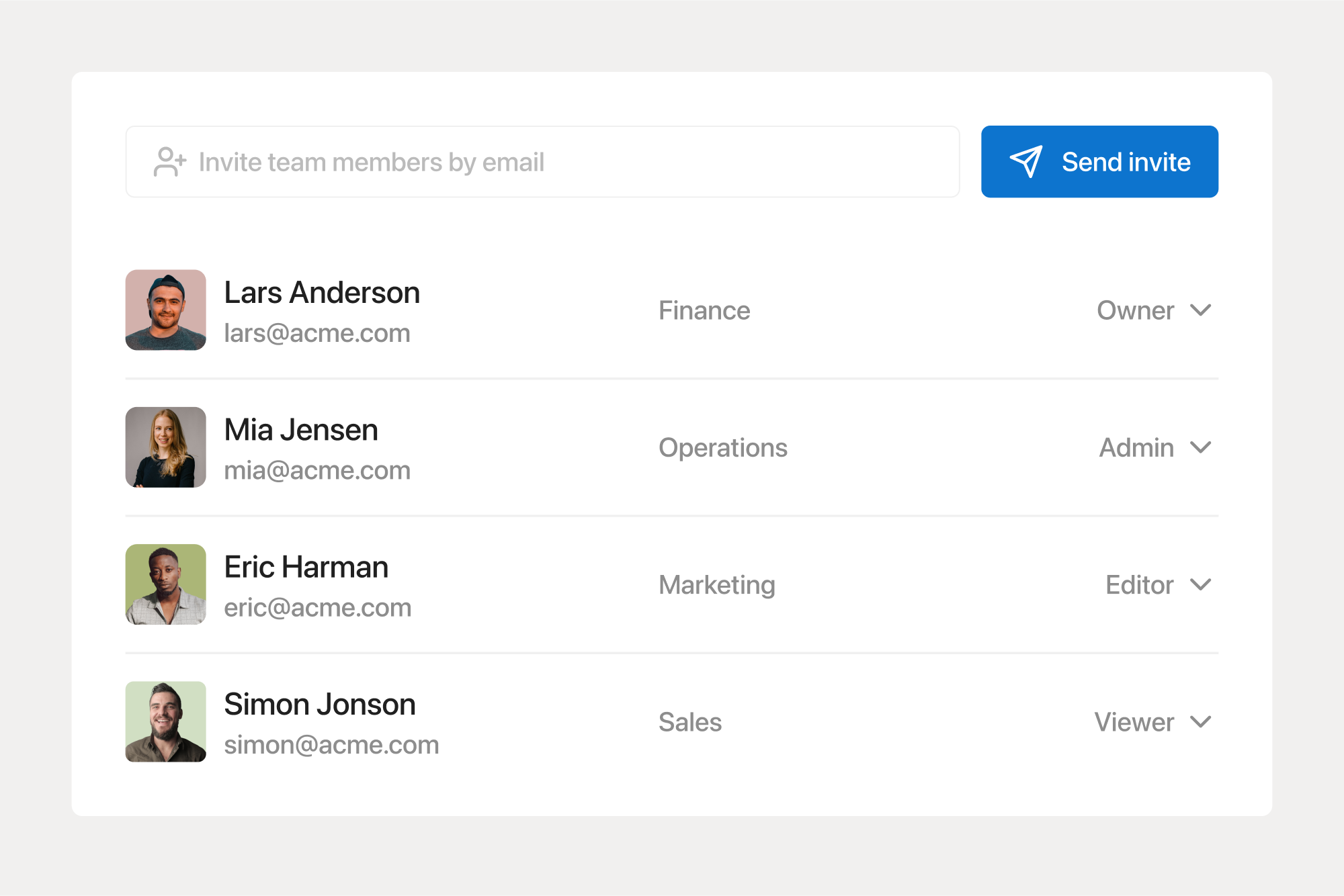
Limit user access
Give collaborators access to parts of your model using our Limited viewer role. Follow a least privilege principle to assign access on a need-to-know basis and avoid sharing confidential information.
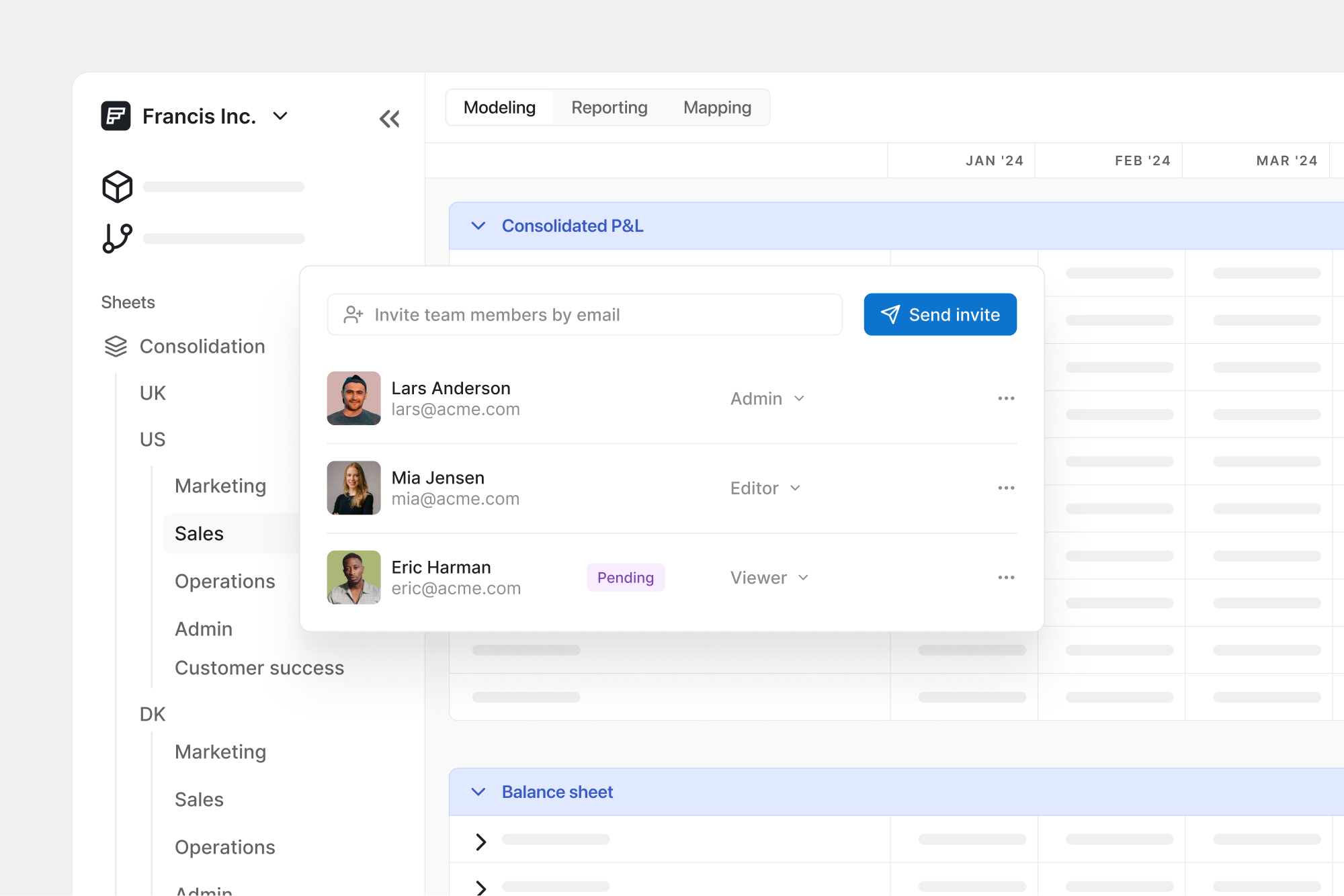
Gather stakeholder input

Once you've defined appropriate permissions and user-level access,
stakeholders across your organization can provide input to your financial plans directly in Francis.
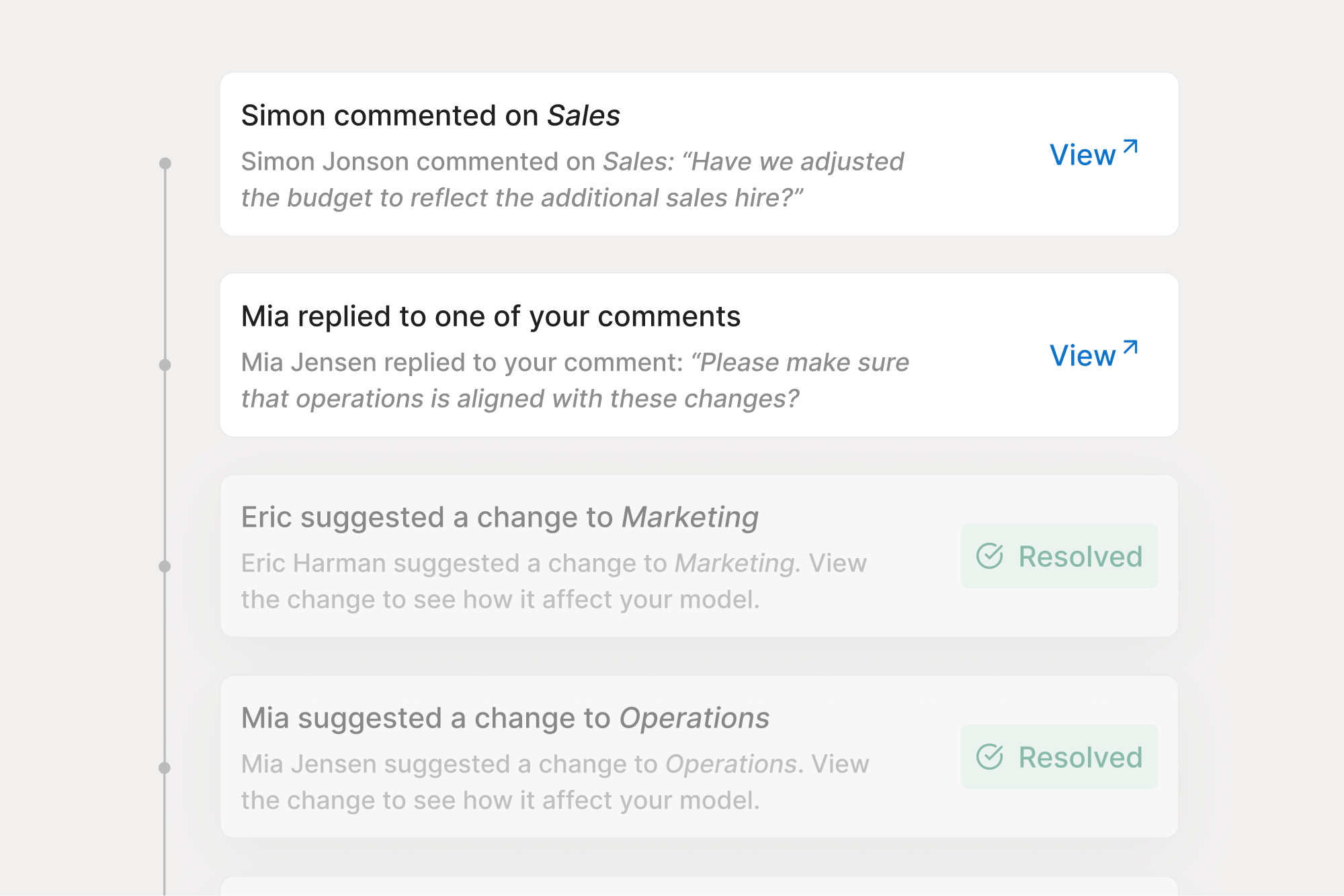
Approval flows

Allow contributors to suggest changes to your planning process that require approval before being implemented, rather than letting them make direct edits to your model.
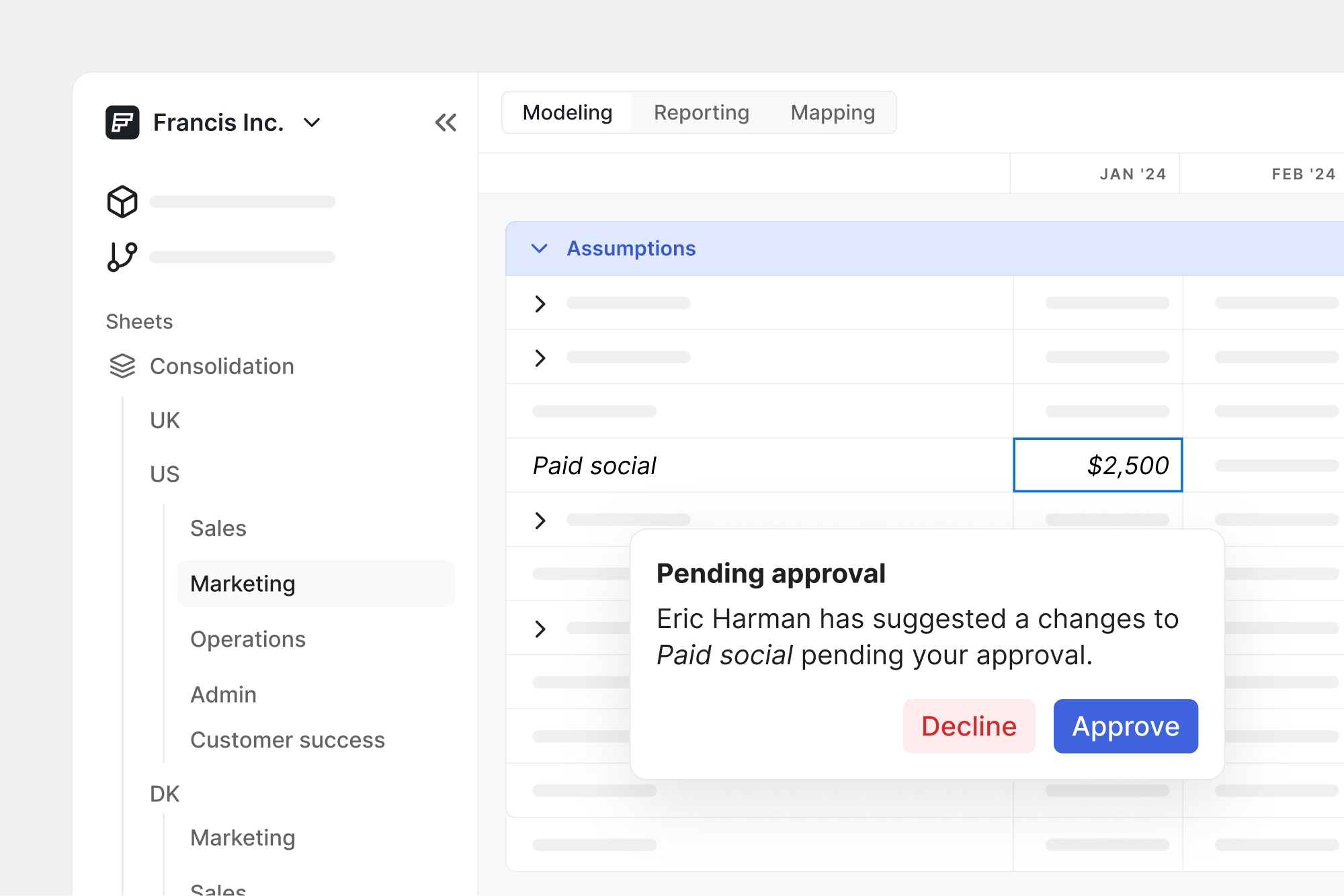
Editors have many of the same privileges as Admins but cannot manage team members or update billing. They have full access to all models, allowing them to collaborate closely with Admins on tasks such as modeling, account mapping, forecasting, and consolidation.
Editing rights are typically assigned to the finance team. Other managers may also be assigned editing rights if trusted to update the model.
Viewers have full access to all models within the organization. Unlike Admins and Editors, Viewers can only view existing work and cannot make any changes. They can access features like downloading reports and viewing transaction details but are not permitted to alter models in any way.
Broader management, board members, and department heads are sometimes assigned viewer rights when they’re allowed to see the entire model. That way, they can stay oriented while you eliminate the risk of unintended changes. Some finance teams prefer to 'manage the information flow' and share reports via PDFs instead.
Limited Viewers are like Viewers but with limited access to selected sheets. If a formula references a cell in another sheet, it will appear "locked" to the Limited Viewer, meaning the user cannot drill down further. Limited Viewers also cannot view charts, as they may contain data from other sheets.
Department heads who should only see their department numbers are typically assigned Limited Viewer Rights. That way, they can stay oriented on their numbers without the risk of seeing sensitive information from other areas.
Yes, Limited Viewers can drill down into transactions for actuals placed in sheets they can access. To restrict access to transactions, place the row in a sheet the Limited Viewer does not have access to and have a formula pull it into the sheet the Limited Viewer has access to. That way, the total value will show, but the user cannot drill down into the number.
Yes, Limited Viewers can see variance analysis. Following up on plans is an important feature for Limited Viewers, e.g., a department head following up on their specific department numbers.
Limited Viewers cannot see charts, as they may contain data from sheets that the Limited Viewer should not have access to.
Still reading? Start building.
Connect your business data in less than 5 minutes.
